1.) Draw two squares inside of your sector. These will represent our portals.
2.) Enter lines mode and click on all lines on one of the squares.
3.) Right click on one the lines you highlighted. This is your line properties.
* Look for “Action” and set 39 as the number
*Under Identification give it a tag number. (It could be any number aslong as it doesn’t correspond with another tag number your using in the map.)
*Under activation type set it to cross and also set repeatable if you wish for that.
4.) Now go into sectors mode and click and select on your second square. (Important: Make sure when you click on it you don’t have the first square selected also. If it highlights both when you click on it just go into make sectors mode and click on both of them to make them separate sectors.)
5.) Right Click the highlighted sector this is your sector properties.
*Under Identification set the tag to match the tag you set for your lines on the first square.
6.) Now place a teleporter using things mode and go into visual mode.
7.) Right click on the teleporter and switch from properties tab to action tab.
*Set Identification number to match your tag numbers on the sectors.
That’s all and it should work. But if you wish to make it travel back and forth you will have to do the same things using a different tag number on the opposite sectors.
Some notes off the top of my head:
V= Vertices mode
L=Lines mode
S=Sectors mode
B=Brightness mode
M=Make sectors mode
T=Things mode
G=makes player drop to floor pressing it again sets back to normal gravity.
H=Remove Highlighter
C=Clear all selections
F9= Test play
Another note: To find all actions remember to click on this button. There you will find all of the actions instead of the quick accessed ones 🙂
Categories: Doom
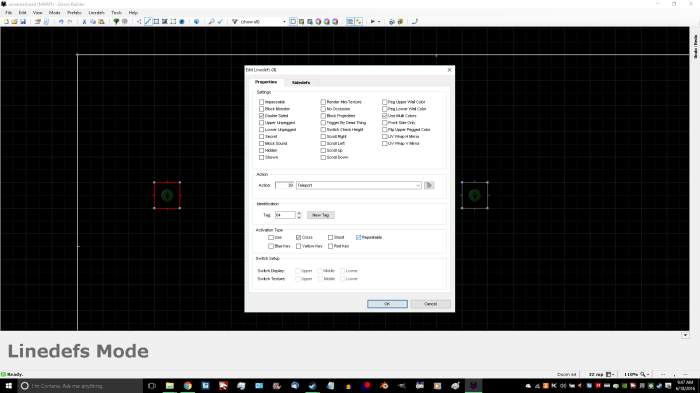



Leave a comment